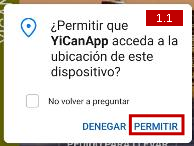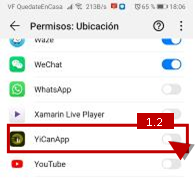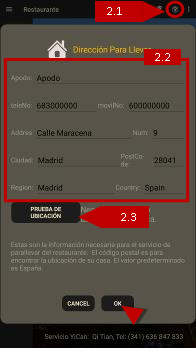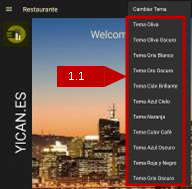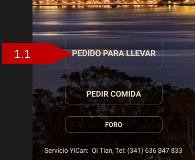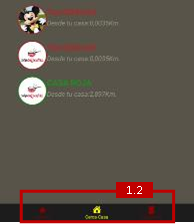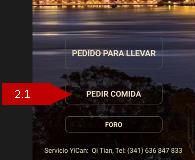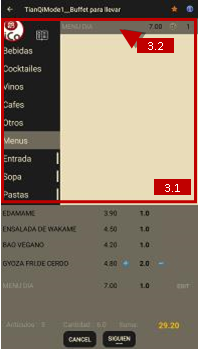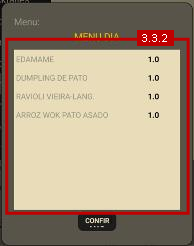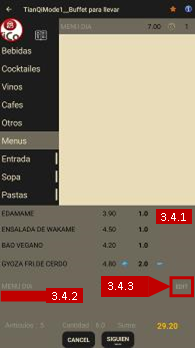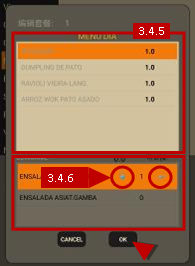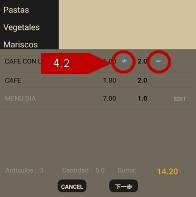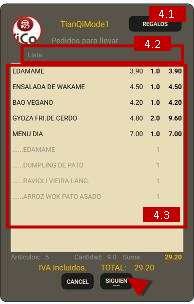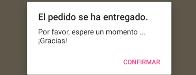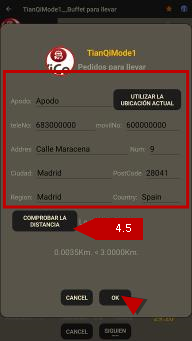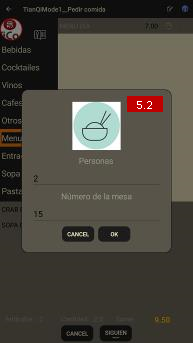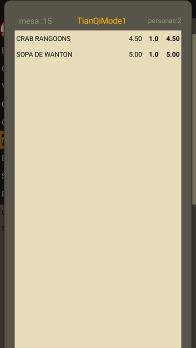software YiCanMobile
Manual
YiCanMobile App software to help you quickly search nearby restaurants and self-serve meals.
Some settings need to be made before using this software. First, connect to the host and update the database.